Getting Started
How to Save a Job Search and Get Job Alerts
We know you are excited and want to jump right into your job search - We're excited too! We've put together a step by step guide on two very important functions available to you on our site - saving your job search and receiving email alert notifications.
PLEASE NOTE: We cannot see the jobs that you APPLY to, so when you receive an alert, don't just hit the LIKE button, you must also click the "APPLY TO THIS JOB" button.
How to Save A Job Search
-
Log Into your SBH Career Division account.
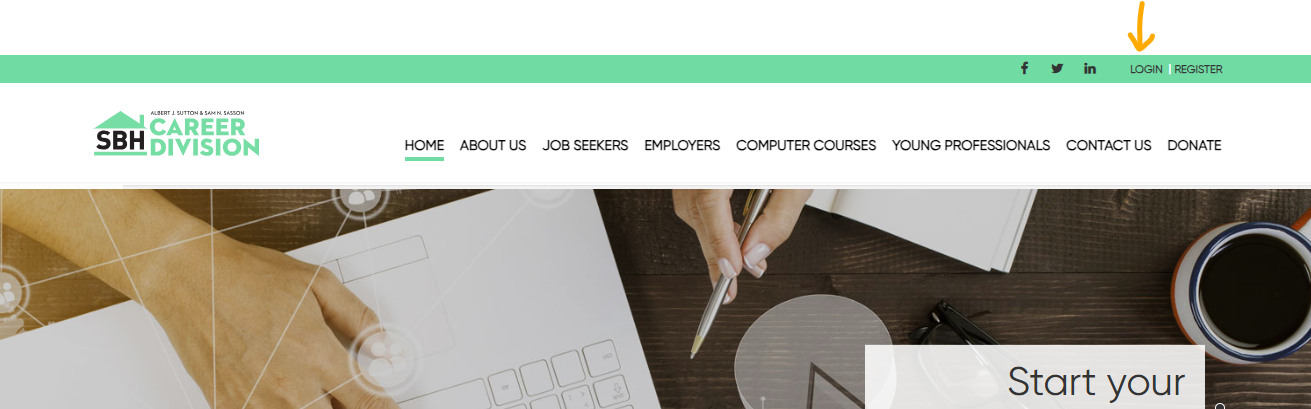
-
Click on JOB SEEKERS in the navigation bar and from the drop down menu click on "Create a Job Alert"
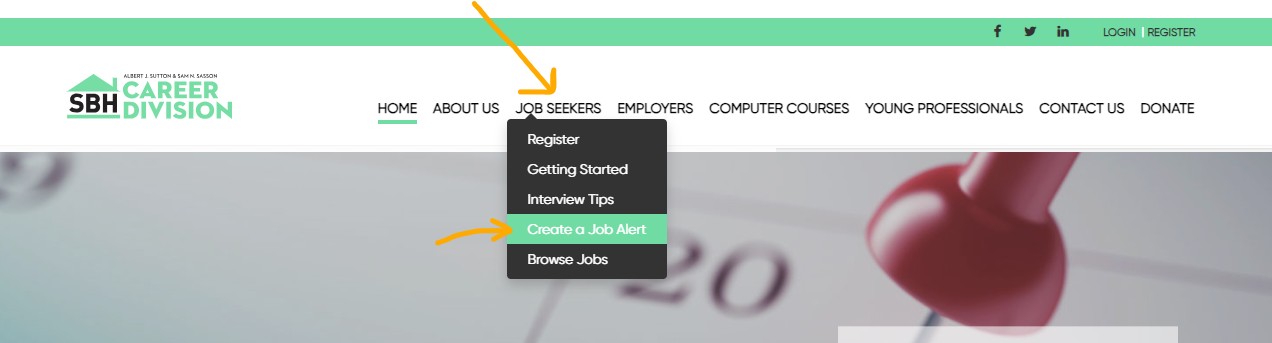
-
Name the alert something appropriate. For example, you can use the industry type, the job location or silimar. Don't forget to check the "Send email alerts" box - this way you will receive an email anytime a job matching the criteria is listed.
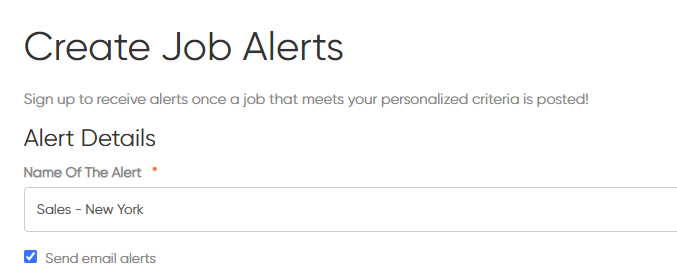
-
Alert Criteria. Enter keywords you'd like to include in the search. You can add ad much or as little criteria as you want. In the example pictured below, we are setting up an alert for any Sales positions, in the Wholesale Industry located in New York, New York that have to do with Ecommerce.
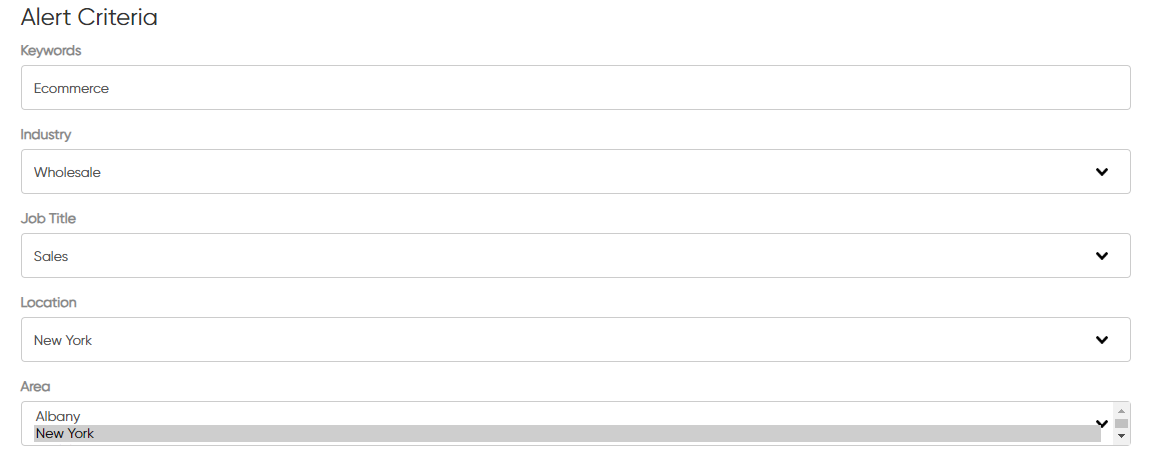
-
In the next section, you can select the Salary Type (either hourly or annual). You can also enter dollar amount range into the 'From' and 'To' fields. You can also filter by Work Type you are looking for, for example: full time, part time, hybrid, etc.
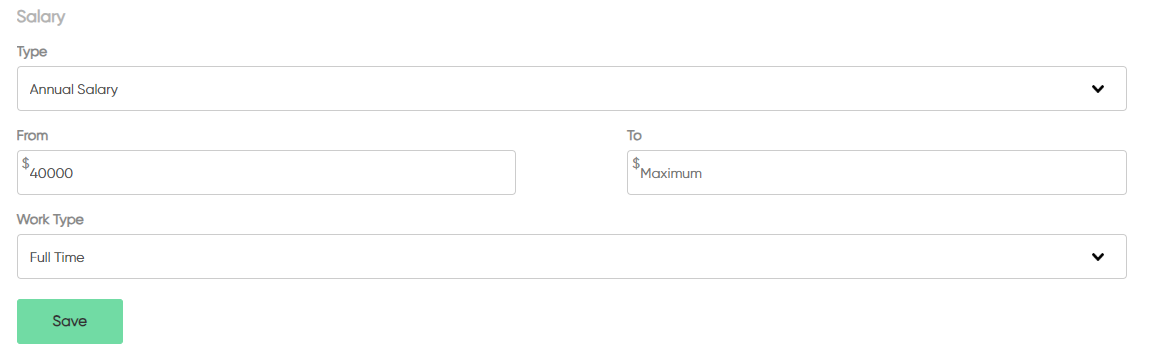
-
The last step is to click the "SAVE" button.
Congratulations! You will now be receiving an email notification when a job matching your search is posted!
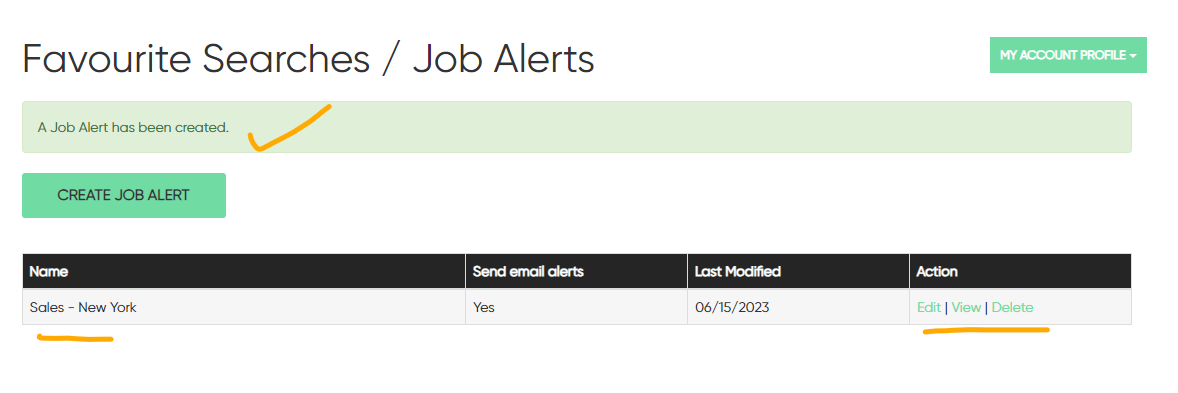
Your job search will also be listed in the Job Alert section of your account. You can Edit, View or Delete an alert and any time from your Account Dashboard.
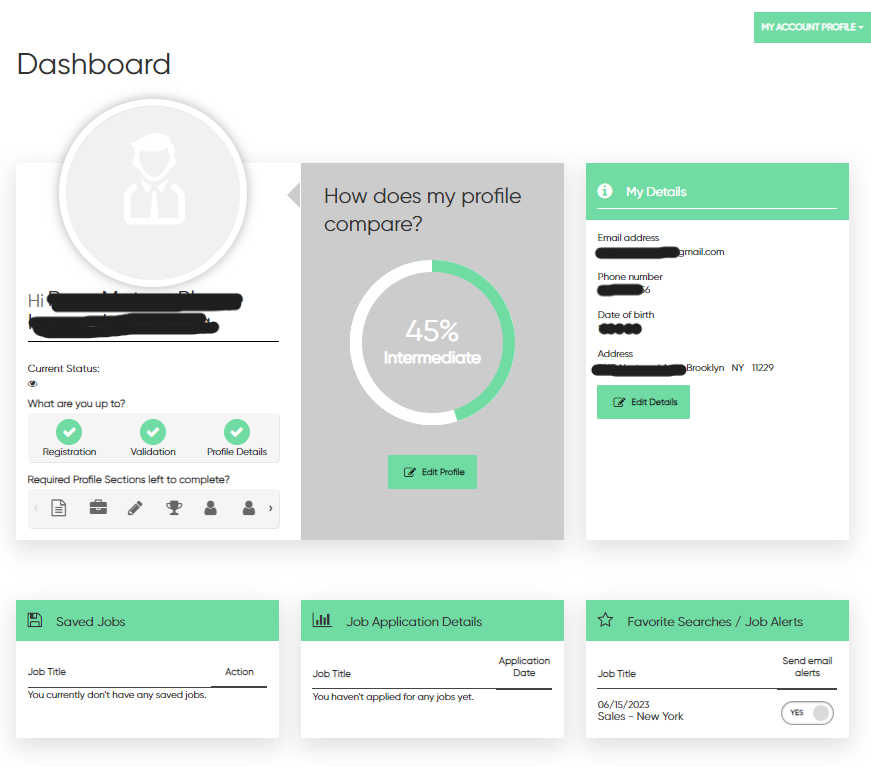
We hope this step by step guide help you out.